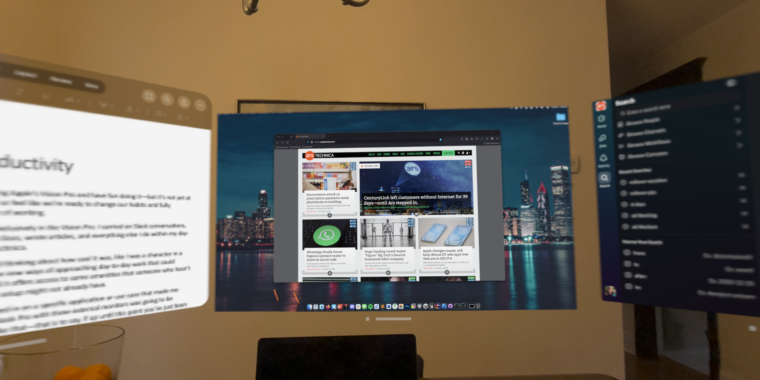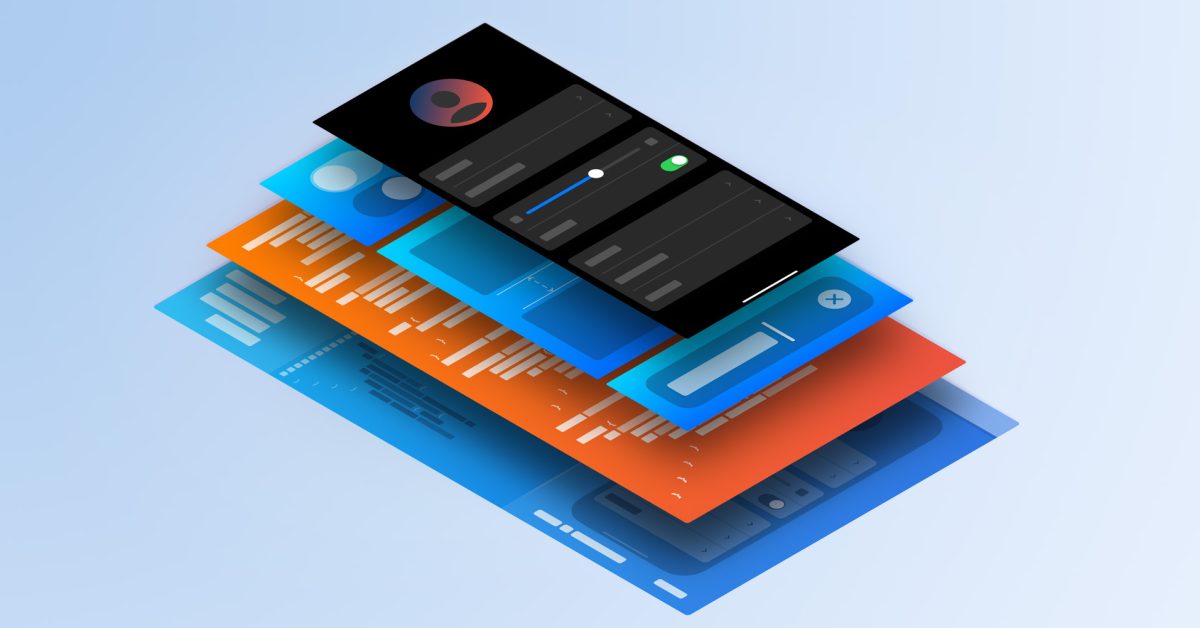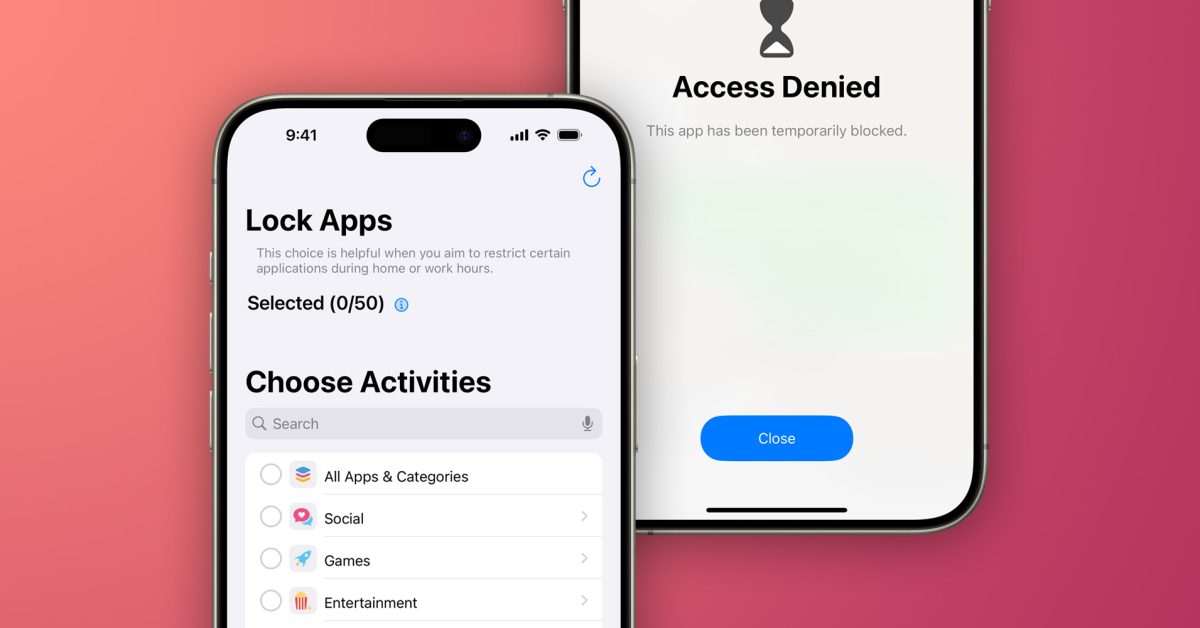-
A close-up look at the Vision Pro from the front.
Samuel Axon -
There are two displays inside the Vision Pro, one for each eye. Each offers just under 4K resolution.
Samuel Axon -
This is the infamous battery pack. It’s about the size of an iPhone (but a little thicker), and it has a USB-C port for external power sources.
Samuel Axon -
There are two buttons for the Vision Pro, both on the top.
Samuel Axon -
You can see the front-facing cameras that handle passthrough video just above the downward-facing cameras that read your hand gestures here.
Samuel Axon -
Apple offers several variations of the light seal to fit different face shapes.
Samuel Axon
You can get a lot of work done while wearing Apple’s Vision Pro and have fun doing it—but it’s not yet at the stage where most of us will want to fully embrace spatial computing as the new way of working.
I spent more than a week working almost exclusively in the Vision Pro. I carried on Slack conversations, dialed into Zoom video calls, edited Google Docs, wrote articles, and did everything else I do within my day-to-day responsibilities as an editor at Ars Technica.
Throughout the experience, I never stopped thinking about how cool it was, like I was a character in a cyberpunk novel. The Vision Pro opens some new ways of approaching day-to-day work that could appeal to folks with certain sensibilities, and it offers access to some amenities that someone who hasn’t already invested a lot into their home office setup might not already have.
At the same time, though, I never quite zeroed in on a specific application or use case that made me think my normal habit of working on a MacBook Pro with three external monitors would be replaced. If you don’t already have a setup like that—that is to say, if you’ve just been working on a laptop on its own—then the Vision Pro can add a lot of value.
I plan to explore more use cases in the future, like gaming, but this is the last major piece in a series of sub-reviews of the Vision Pro that I’ve done on various applications, like entertainment or as an on-the-go mobile device.
My goal has been to see if the Vision Pro’s myriad use cases add up to $3,500 of value for today’s computing enthusiast. Productivity is front and center in how Apple markets the device, so this is an important one. Let’s see how it holds up.
The basics
Outside the realm of entertainment, visionOS and its apps are mostly about flat windows floating in 3D space. There are very few apps that make use of the device’s 3D capabilities in new ways that are relevant to productivity.
There are two types of visionOS apps: spatial apps and “Compatible Apps.” The former are apps designed to take advantage of the Vision Pro’s spatial computing capabilities, whereas Compatible Apps are simply iPad apps that work just fine as flat windows within the visionOS environment.

Samuel Axon
In either case, though, you’re usually just getting the ability to put windows around you. For example, I started out by sitting at my kitchen table and putting my writing app in front of me, Slack and my email app off to the side, and a browser window with a YouTube video playing on the other side. This felt a bit like using several large computer monitors, each with an app maximized. It’s cool, and the ability to shift between your real environment and fully immersive virtual ones can help with focus, especially if you do intensive creative work like writing.
If there’s one thing Apple has nailed better than any of its predecessors in the mixed reality space, it’s the interface. Wherever your eyes are looking, a UI element will glow to let you know it’s the item you’ll interact with if you click. Clicking is done by simply tapping two of your fingers together almost anywhere around your body; the headset has cameras all over, so you don’t have to hold your hands up or in front of you to do this. There are also simple pinching-and-moving gestures for scrolling or zooming.